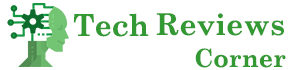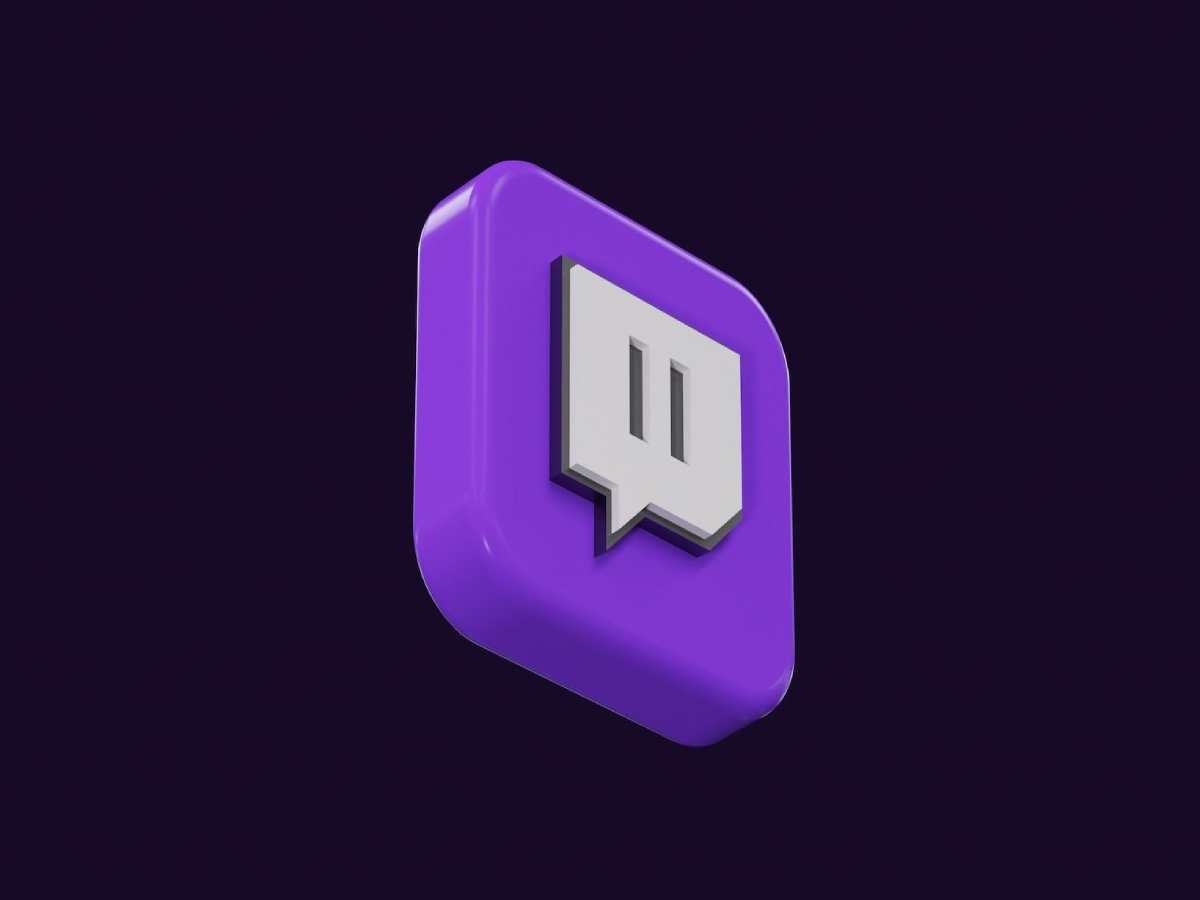A Twitch clip is a short-duration video in which the most memorable moments of live streaming are preserved, and it can be easily shared. Various important pictures are captured through these clips, which will help memorize some of the extraordinary moments. Twitch currently has no direct clip-downloading feature. Stay calm, though; several options and tools are available to help you download your favorite Twitch clips.
Table of Contents
Downloading Twitch Clips: The Basics
We need to understand the idea of downloading Twitch clips to proceed further. Twitch clips are short viral snippets that you can make or create both as a viewer and a streamer. Videos recorded from live streaming platforms on the internet are typically of specific durations depending on their nature; this time, they can’t be expanded beyond said limits. After creating Twitch clips, one can share them on various social media platforms.
How Should I Download My Twitch Videos?
It’s easy for a streamer to download their clips from Twitch because of the simple process. Twitch contains a feature named “Video Producer” that helps you to deal with your previous broadcasts and saved clips. Here’s how you can download your Twitch clips:
- Login to your account on Twitch, and then go to the video producer page.
- Find the video you will download, then click on the three dots right next to it.
- Under the drop-down menu section, choose the download option.
- Files are downloadable, and you can use them whenever needed.
- Screen grabbing from other creator’s channels
You will have to use third-party tools and platforms to download streams from different streamers on Twitch. These tools permit you to paste the URL of your Twitch clip and then download it. Here are some popular options for downloading Twitch clips:
Twitch Clip Downloader: Streamrecorder.io
The simplest way to download Twitch clips is by using a particular downloading app, Streamrecorder.io. You can store Twitch clips using some simple tips via “StreamRecorder.” To download a Twitch clip using StreamRecorder.io, follow these steps:
- Visit the Streamrecorder.io website.
- Select and copy the link to whatever clip you want from Twitch.
- Put the URL in its respective box presented on Screenrecoder.io.
- Click the “Download” button.
- select your required video quality and format
- The Twitch clip will get saved to your device.
Streamrecorder.io is a tool for downloading Twitch clips quickly; it is efficient and easy to use. It has versatile quality downloading options, so you’ll get a fantastic download experience anytime.
Third-Party Twitch Clip Downloaders
We need to know that we have other platforms from where we can download Twitch clips; an example is streamrecorder.io. These tools have the same function, allowing you to add a link and later turn it into an offline mode for watching. Famous third-party Twitch clip downloaders are Clipr, 4K Video Downloader, and Twitch Leecher. Each tool has different features and functions, so select the one that suits your needs.
Downloading Twitch Content to Your Computer
Now, after discussing the tools and methods in so much detail, we should divert towards how they can be used on different devices. There is always some place for everyone; you just need to choose a suitable platform!
Downloading Twitch Clips on PC
Using a given method is the most efficient technique to download Twitch videos on a PC. One can use Streamrecorder.io or other Twitch clip downloaders to save clips from its website. They offer many interfaces to download a wide range of clips.
To download a Twitch clip on your PC using Streamrecorder.io or a similar tool, follow these steps:
- You can paste the link of your selected Twitch clip and download it.
- Streamrecorder.io should be opened.
- Input the URL in the mentioned box.
- Choose the quality and format of the video according to your own choice.
- Click the “Download” button.
- A link to download the Twitch clip will be available on your PC.
How to Download Twitch Clips on Mobile Phones
There are choices if you want to download Twitch video clips via your mobile phone. Downloading Twitch clips directly onto your mobile is possible using other apps like Clipr and All Video Downloader. These apps contain a simple and user-friendly interface, making storing and downloading any Twitch clip easier.
To download a Twitch clip on your mobile device using Clipr or a similar app, follow these steps:
- Paste the link to the Twitch clip you want to download.
- Access your favorite app, Clipr, or Twitch clip download.
- Enter the URL to the given area to finish.
- Choose the video format and quality that you want.
- Tap the “Download” button.
You will be able to download Twitch clips to your phone.
You can download Twitch clips and get entertained anywhere without using your laptop through mobile applications.
Also Read: Successful Business Online Presence – How To Take Advantage Of Social Networks?